Add Funds to your ShipEngine Balance
This article explains how to add funds to a ShipEngine carrier programmatically through an API call and how to add funds via the ShipEngine dashboard.
Once you’ve set up your ShipEngine Carriers, you’ll need to add funds to your ShipEngine Balance to start purchasing labels. You can add funds using ShipEngine’s add_funds endpoint, which must first be enabled by the ShipEngine Support team. If you'd like to add funds via this endpoint, please submit a request with our support team.
To learn how to set up and fund ShipEngine Carriers via the ShipEngine dashboard, as well as what features and pricing ShipEngine Carriers offer, please go to our ShipEngine Carriers help article.
You can check your balance for a particular carrier by calling List Carriers endpoint. For any carrier account where requires_funded_amount is set to true, you can add funds.
Add Funds Programmatically
Example Request
PUT /v1/carriers/:carrier_id/add_funds
Example Response
Add Funds via the Dashboard
Log in to the ShipEngine dashboard.
Go to Connections, then Carriers.
Click the Add Funds button next to your ShipEngine Carrier Accounts balance. This will open the Add Funds pop-up window.

- Enter the amount of funds you would like to add, then click the Purchase button.
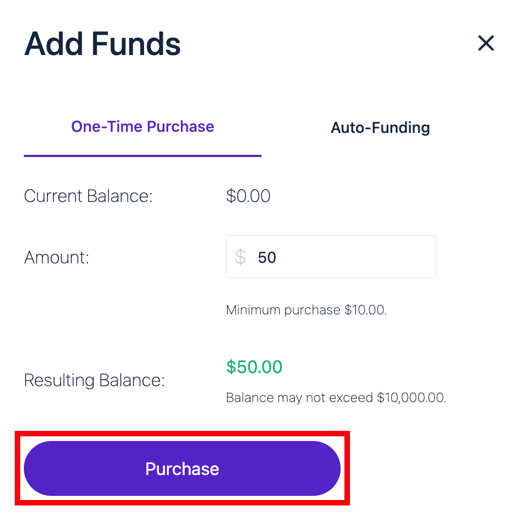
Alternatively, you can set up auto-funding to ensure your postage balance never falls below a set threshold amount. This will help you avoid errors that interrupt your shipping workflow.
- Go to the Auto-Funding tab of the Add Funds window, and toggle the setting to on.
- Enter the balance amount to trigger the auto-fund purchase, the amount to fund, and the maximum number of times the auto-fund can occur each day.
- Click the Save button.
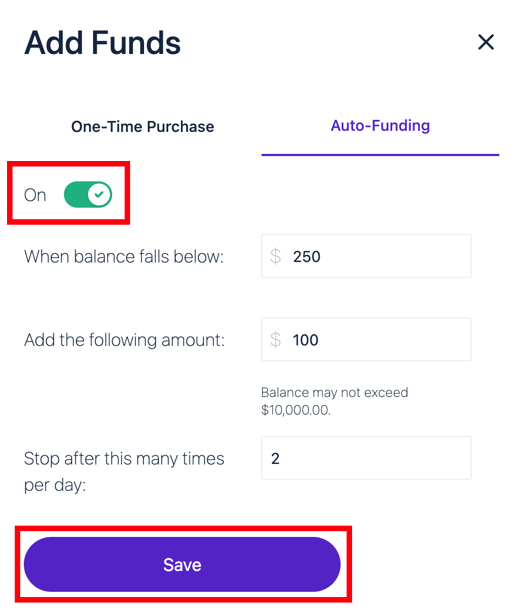
Individual Balances for Stamps.com and Endicia
If you have connected a standalone Stamps or Endicia, you can use the same endpoint to fund those account balances as well. Simply use the account’s carrier_id to indicate which balance you want to fund.
