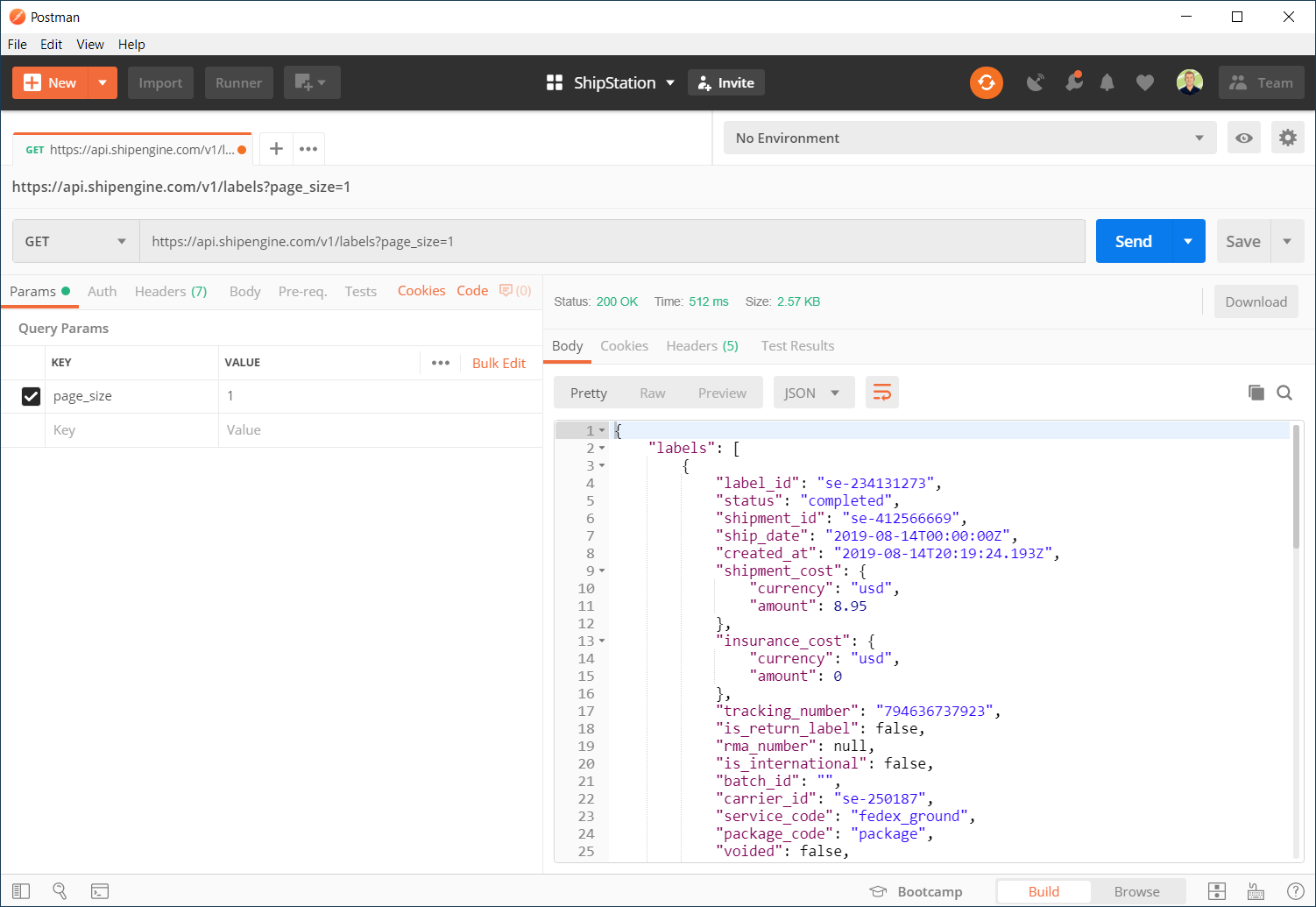How to Use curl
All of the examples in ShipStation API's documentation include an example curl command. A free, open source, command-line tool, curl's already installed on most operating systems.
To see if you already have curl installed, open your terminal and type curl --version. If it's installed, you'll see the version number and which features are enabled.
Learning Resources
You can find a ton of great resources within curl's own documentation, including this excellent scripting tutorial. In addition, Nordic APIs has an informative guide to some of curl's hidden powers.
Running curl Examples in Terminal
Since curl is already installed on most computers, you can copy a code sample right from our docs and paste it into your terminal to send a request to the ShipStation API.
Give it a try with this sample that returns your most recently created shipping label:
Running curl Examples in Postman
If you're not comfortable using curl in the terminal or if you just prefer GUI apps instead, then Postman is a great choice. Postman even allows you to import curl commands so you can copy any curl samples in ShipStation API's documentation (such as the one above) and paste them into Postman.
Step 1: Import curl
Click the Import button in the Postman toolbar to open the Import dialog window.
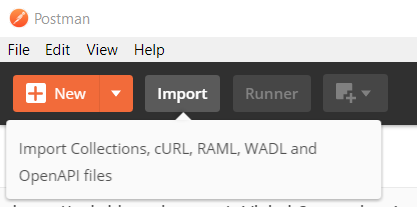
In the Import window, click the Paste Raw Text tab, which will show you a large textbox where you can paste a curl command.
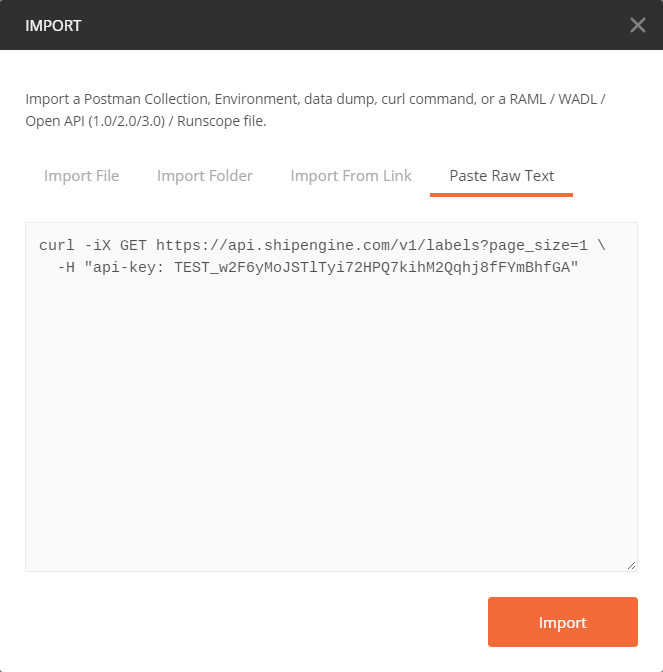
After pasting the curl command, click the Import button at the bottom of the doalog window and Postman will automatically convert the curl command into a Postman request.
Step 2: Send the Request
Importing the curl command will create a new Request tab in the main Postman window. The Request will already be filled-in with the URL, headers, query parameters, request body, and other information from the curl command. All you need to do is click Send.
The response will display on the right-hand side or on the bottom half of the screen, depending on whether you have Postman configured in a vertical or horizontal layout.