Create Branded Labels
You can add a touch of your brand on your shipping labels to delight your customers when they receive your package. This guide provides details and instructions about adding your brand’s logo or any other image to your labels.
If you're looking for a way to customize the return address that prints on a label, you can learn about that in our Shipping from a Warehouse page under the section "Overriding the Return Address".
Requirements
- Your image must be uploaded in your account dashboard.
- Image file size limit is 512KB.
- PNG or JPG file type, with a white or other solid color background (no transparent backgrounds).
- You must use a carrier and service that supports label branding. If you are unsure if your carrier supports it, check the carrier guide.
- Branded labels are not supported for label requests that specify ZPL as the label format:
"label_format": "zpl". - Label images are not supported in the sandbox environment.
Upload an Image
For the best label image results, we recommend a square (or nearly square) logo that can be sized to 1" x 1" on the label.
To upload a logo, log into your dashboard and follow these steps.
- Go to the Branding section and select Labels.
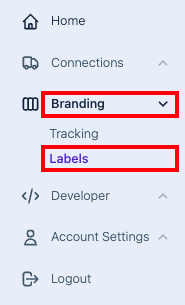
- Click the Add Logo button.
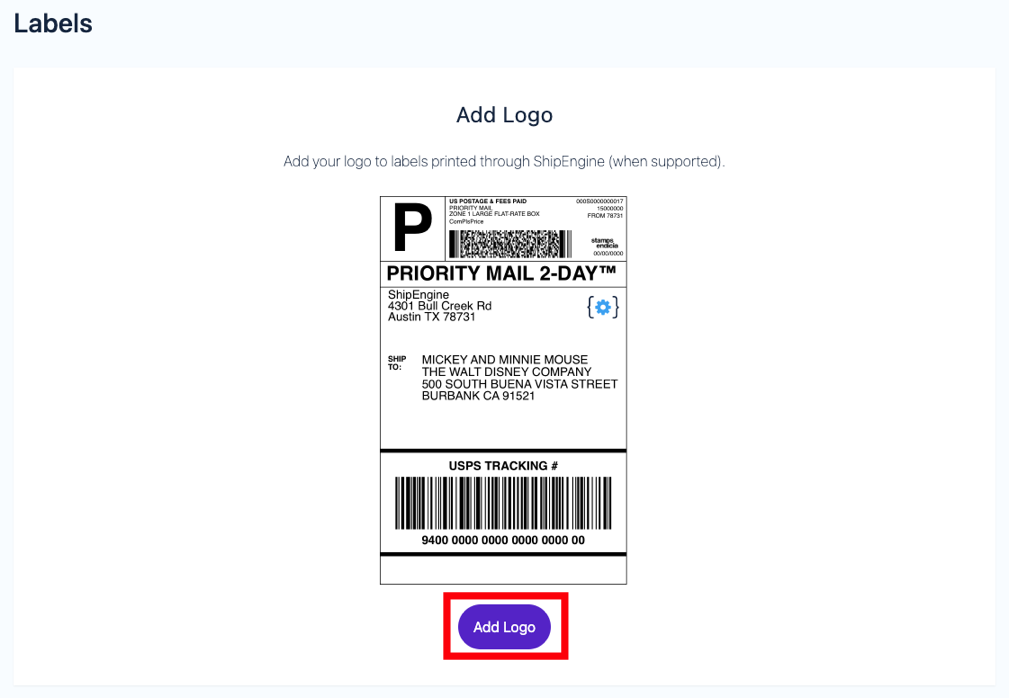
- Enter a title in the Logo Name field, then click Upload Image to select your image. A preview of your logo will appear on the example label.
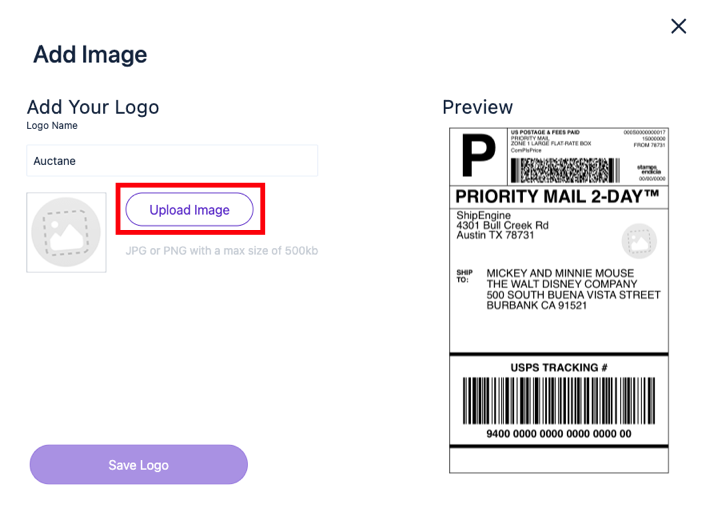
- Click Save Logo.
Note the Image ID in the Labels section. You can use the ID in label requests to ShipStation API to add your custom image to the generated label.
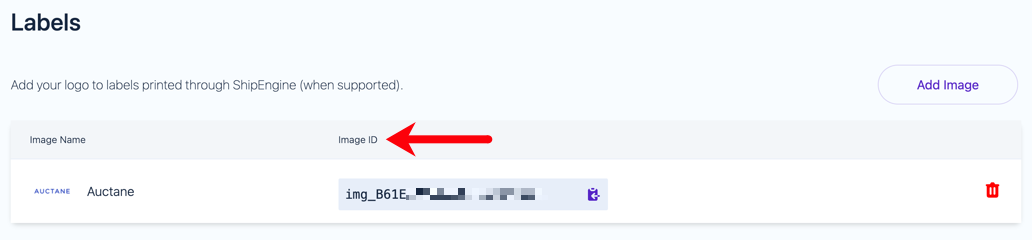
Example Label Request
You should see your image on the generated label.
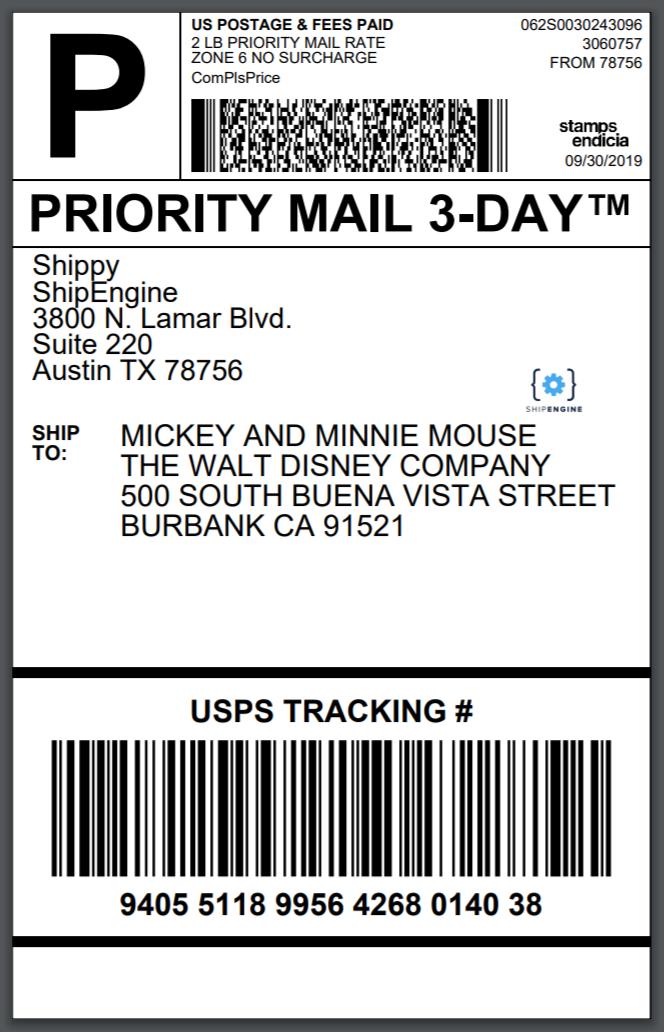
Supported Carriers
The following popular services allow adding custom images to their labels:
| Carrier | Services Supported |
|---|---|
| USPS from ShipStation and Stamps.com | USPS First Class Mail USPS Media Mail USPS Parcel Select Ground USPS Priority Mail USPS Priority Mail Express |
| UPS | Expedited Mail Innovations Mail Innovations - First Class Mail Innovations - Priority Mail UPS 2nd Day Air AM® UPS 2nd Day Air® UPS 3 Day Select® UPS Ground® UPS Next Day Air Saver® UPS Next Day Air® UPS Next Day Air® Earl |
| Fedex | FedEx 1Day® Freight FedEx 2Day® FedEx 2Day® A.M. FedEx 2Day® Freight FedEx 3Day® Freight FedEx Express Saver® FedEx First Overnight® FedEx First Overnight® Freight FedEx Ground® FedEx Home Delivery® FedEx International Ground® FedEx Priority Overnight® FedEx Standard Overnight® |
| DHL Express | Express Envelope |
| DHL eCommerce | All Services |
| Newgistics | All Services |
