Using ShipStation Carriers
ShipStation API accounts that are based in the US, Canada, the UK, Australia, and Germany automatically include access to services from ShipStation Carriers. However, these services are not available to use until you activate them by adding your billing information.
To learn how to connect and use your own carrier accounts with ShipStation API, read our Using Your Carrier Accounts page.
Activate ShipStation Carriers
Currently, you must activate ShipStation Carriers via the ShipStation API Dashboard. There is no endpoint available for this process.
To activate ShipStation Carriers:
- Log in to the ShipStation API dashboard.
- Go to Carriers in the side navigation.
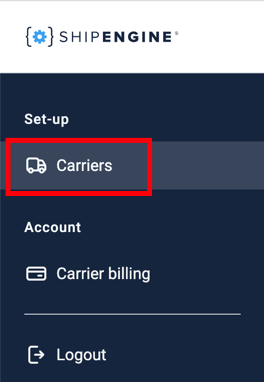
- Click the Connect ShipStation API Accounts button in the ShipStation Carrier Accounts section.
- Add your billing information in the pop-up window, then click Continue.
- Agree to the Terms and Conditions, then click Agree and Activate Account.
Available Carriers
The following carriers are available to your account once you have activated ShipStation Carriers, based on your account home country:
US accounts:
- USPS (via Stamps.com)
- UPS
- DHL Express (coming soon!)
Canada accounts:
- Canada Post
- GlobalPost
UK accounts:
- DPD UK
- EVRi
- GlobalPost
- Parcelforce
- Yodel
Australia accounts:
- Aramex Australia
- CouriersPlease
- GlobalPost
- Sendle
Germany accounts:
- DPD Germany
We periodically add more carriers to the ShipStation Carriers roster. When a new carrier is available, simply log into your account Dashboard, go to the Carriers page, and click the Activate link next to the new carrier.
For accounts based in other countries, ShipStation Carriers are coming soon!
Shipping with ShipStation Carriers
Once activated, you'll see the Carrier IDs for each carrier. These IDs are unique to your ShipStation API account and are what you'll use with various endpoints to do things like purchasing labels, comparing rates, and tracking packages.

To get started using your new carriers, check out our Postman collection.
ShipStation API Account Balance
Your account balance is a balance of funds you use to purchase ShipStation Carrier labels. You can view your currently balance in your account Dashboard and add funds either in the dashboard or using the add_funds endpoint.

Your account balance pays for:
- Purchasing ShipStation Carrier labels
- Adding Parcelguard insurance to a shipment (US only)
- Adding carrier-provided insurance to a shipment
Your account balance does not apply to:
- Subscription fees
- Shipsurance fees
- API usage charges
Learn how to add funds to your ShipStation API account balance.
ShipStation Carrier Adjustment Processing Fee
ShipStation applies an Adjustment Processing Fee (APF) when discrepancies are identified by a carrier after label creation for the package. These discrepancies lead to additional administrative and other costs for ShipStation. The Adjustment Processing Fee helps to partially cover these costs so that we can continue to offer you competitive rates and reliable service.
Why would this adjustment happen?
Carrier adjustments are charges billed by the carrier after the parcel has shipped IF the carrier finds a difference in the rate that was initially paid versus what should have been charged. The APF is a processing fee in addition to the carrier surcharge for the difference in parcel dimensions or weight.
Some examples of scenarios that would incur an Adjustment Processing Fee include:
- Incorrect weight or dimensions: The actual weight (or dimensions) of a package exceeds what was input during the label creation process.
- Incorrect zones: The destination zone of the package is mislabeled, and that changes the routing and delivery.
- Incorrect package type: The package type selected during the label creation process does not match the physical characteristics of the package.
Adjustment Processing Fee (APF)
Discrepancies are typically identified by the carrier during the carrier routing process. If a discrepancy is identified on a package, you will be charged the carrier cost adjustment amount in addition to an Adjustment Processing Fee.
- Fee: 20% of the adjustment amount
- Minimum Charge: $0.50
- Maximum Charge: $5.00
For more detail see our [ShipStation Carrier Adjustments page[(https://help.shipstation.com/hc/en-us/articles/29256492262683-).
